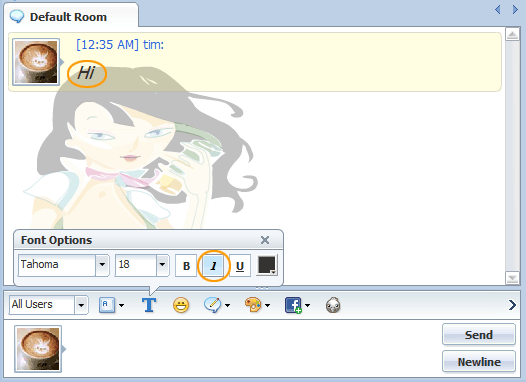|
User Manual
|
||||||||||||||||||
|
ViewHere you configure login panel, message entry toolbar, room list, right-top toolbar and user list status, looking at the first picture, which is the top half of the "View Settings" panel.
The next one is the latter half the "View Settings" panel.
Visible guest checkbox to allow unregistered guest login With this featured enabled, unregistered users can log in chat room without entering password. With it disabled, only registered users are allowed to log in.
With this feature disabled, password entry filed will be invisible.
With this feature disabled, Logout button will be invisible in login panel.
With it abled:
Visible background selection button With this feature enabled, a user can not select background when they chat, this may make the room looks more identical, with it disabled to make room looks more variable.
With this feature enabled, a user may enter italic text.
Enable the 'Underline' button for chat input area With this feature enabled, a user can underline a string in his chat.
Enable the 'Bold' button for chat input field With this featured enabled, a user can bold his text in message.
Display font list for selection With this featured enabled, a user can choose his favorite font in chat.
With this featured enabled, a user can choose his favorite color for his font in chat.
Visible smiley selector button for conversation With this featured enabled, a user can add smiley in his chat.
Enable the flash emotion button to allow animated flash emotions in chat With this featured enabled, a user can use animated flash motions in chat.
Enable the sound message button to allow voice message in chat With this featured enabled, a user can use sound message in chat room.
Show predefined message button With this feature enabled, a user can use predefined messages in his chat.
Show YouTube button With this feature enabled, a user can send YouTube video in his chat.
With this featured enabled, a users who can't type may chat via handwriting device.
Keep the room list page, uncheck it means skip it and enter the first room With this featured enabled, the room list would be hidden in user login panel and the users will be redirected to the first room automatically. Display rooms tab in the chat room With this featured enabled, all users can use drop-down menu to select room. Visible help button in the top menu With this featured enabled, Help button would be visible in the top menu to help user find instructions when they meet problems in chat.
With this featured enabled, chat users can change the chat client in a way they prefer.
With this featured enabled, Exit Room button would be visible to allow users to log out.
With this feature enabled, when a user is typing, the corresponding icon will appear beside his username.
With this feature enabled, when a user is idle, the corresponding status icon will appear beside his username.
Show the Change Skin Button: Show the Change Skin button: Check it here, then the skin selection button will appear on the chat screen, and vice versa.
Check the Guest checkbox by default: Check the Guest checkbox by default: Check it here, then guest entry will be set as default. Otherwise member login is preferred.
Related links:
|
|||||||||||||||||
 |
 |
Copyright @2001-2011 TopCMM Software Corp.